AlchemyPinoy
Member

- First, make sure you have the latest version of SketchUp or SketchUp Pro 2022 installed on your computer.
- Next, download the V-Ray 6.00 installer from the official Chaos Group website.
- Double-click the downloaded installer file to begin the installation process. If prompted, grant permission to run the installer.
- Follow the on-screen instructions to complete the installation. You may be asked to choose a destination folder where the software will be installed. It is recommended that you select the default installation directory.
- Once the installation is complete, launch SketchUp or SketchUp Pro 2022.
- Go to the Extensions menu and select V-Ray 6.00. A prompt will appear asking you to activate the license. Click "Activate License."
- Enter your V-Ray license information when prompted. If you do not have a valid license, you can use the trial version by clicking "Start Trial."
- After activating the license, restart SketchUp or SketchUp Pro 2022.
- V-Ray 6.00 should now be installed and ready to use. You can access it through the Extensions menu in SketchUp or SketchUp Pro 2022.
- To ensure that V-Ray 6.00 is working correctly, create a new scene and add some geometry to it. Then, go to the V-Ray toolbar and click the "Render" button. The render window should open, and you should see a preview of your scene being rendered.
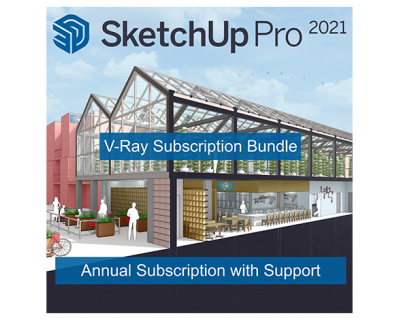
Congratulations! You have successfully installed V-Ray 6.00 for SketchUp and SketchUp Pro 2022.