This thread contains an information about troubleshooting tips and tricks, and how to enable VoLTE calls by accessing the device's settings or using the Engineering Settings (Engineer Mode) on any LTE capable MediaTek platforms and some specific platform in Android devices for new DITO subscribers to make a calls properly.
----------
Eligibility:
Before we start, you MUST READ “DITO Subscription Terms and Conditions” Section 3.) The DITO Network and Section 7.) Mobile Devices.
You must have an Android Device, equipped with a MediaTek Chipset, so please check your device specs, install Device Info HW on Google Play to know about your device. This chipset is only exclusive to access Engineer Mode made by MediaTek.
Baseline phones with MediaTek chipset with near-stock experience is guaranteed working to access Engineer Mode as well as your local brands doesn't do much in customization.
And I want to add the disclaimer that the use of the smartphone and the DITO network is your responsibility for such problems.
Not all MediaTek capable devices will not guaranteed to access the hidden settings (like Engineer Mode), because it was locked by the mobile manufacturer or by the carrier itself, like oppo, realme, etc.. I wish you can do it yourself of how to unlock it. Good luck!
----------
Prerequisites:
1.) On any MediaTek devices, you need 4G LTE capability. Otherwise, not supported without 4G LTE.
2.) Your device must have their available LTE Bands to support, such as Band 1, Band 28, and Band 41 as an example while other bands that having plannned will get more LTE bands in the future.
3.) You must have DITO SIM activated on your smartphone after setting up your APN, replacing your mobile number, registration, etc.
I did not mention about on the Prerequisite that if my device VoLTE support?
A: Not all devices in the PH have VoLTE feature as long as they figure out to workaround these feature. Which will depends on the configuration of the device when putting a DITO SIM to allow the voice call feature, and carrier video call as well. It also has the hidden settings to enable VoLTE on almost devices have MediaTek chipsets here in this thread. You may find out the official MediaTek website for the specific chipset has VoLTE support.
----------
Method 1: Enable VoLTE in Device's Settings
-This instruction is quite different on any device's settings, so you have be familiar with this procedure in mobile OS.
Follow these steps 1-5.
1. Go to Device Settings
2. Tap Network or Internet connections
3. Tap Mobile Networks or Cellular Networks
4. Select your network or SIM slot (which your network is 51566 - DITO)
5. Then select to enable VoLTE, HD voice, or Enhanced 4G LTE calls. Switch it to “ON”
This is a basic step on almost any device, if Method 1 does not work or not found how to enable it, please skip this method, or if it has a VoLTE swithch, leave VoLTE calls switched ON and proceed to the Method 2.
Method 2: Force-enable VoLTE in Device's Engineer Mode (MediaTek).
Follow these steps from 1-5.
Step 1: To access the Engineer Mode, you have 3 ways to do that.
1. Using Device Info HW; Install ↗ on Google Play.
• Open Device Info HW
• Tap the drawer (hamburger) on the top-left side
• Select the “Engineering Menu”
• Finally, you're in the Engineer Mode.
→ Now, proceed to the step 2
2. Using Activity Launcher; Install ↗ on Google Play.
• Open Activity Launcher
• Search the name “EngineerMode”
• Find the name called EngineerMode (com.mediatek.engineermode.EngineerMode) and then open it. (Ignore the secured ones)
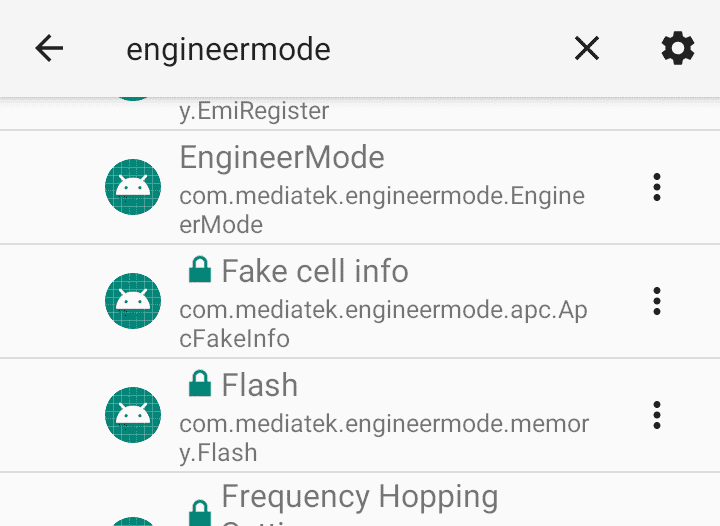
• Finally, you're in the Engineering Mode
→ Now, proceed to the step 2
3. Enter using a native dialer app
• Open your native dialer app (Phone)
• Type the code ★#★#3646633#★#★
- For Infinix/Tecno/iTel devices, type the code ★#★#9646633#★#★ (replaces 9 from 3)
• Finally, you're in the Engineering Mode
→ Now proceed to the step 2
What is Engineer Mode Looks like:
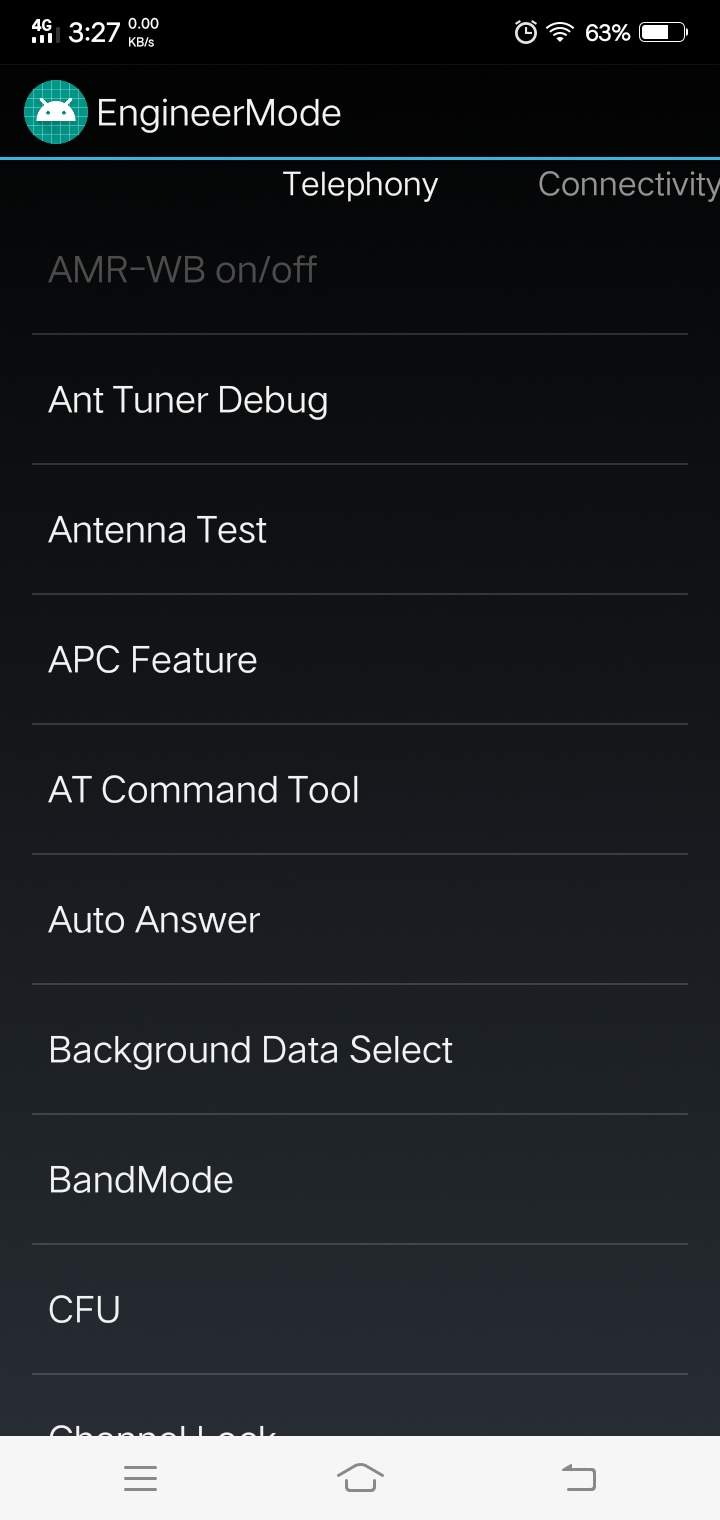
(Actual screenshot of EngineerMode on vivo Y91c, and Cherry_Mobile Omega X.)
So you can configure BandMode, IMS, Misc Feature Config, and Network Selecting.
This is a real Engineer Mode, some of these is almost identical. This is exclusive only for any MediaTek platforms.
Step 2: Tap IMS
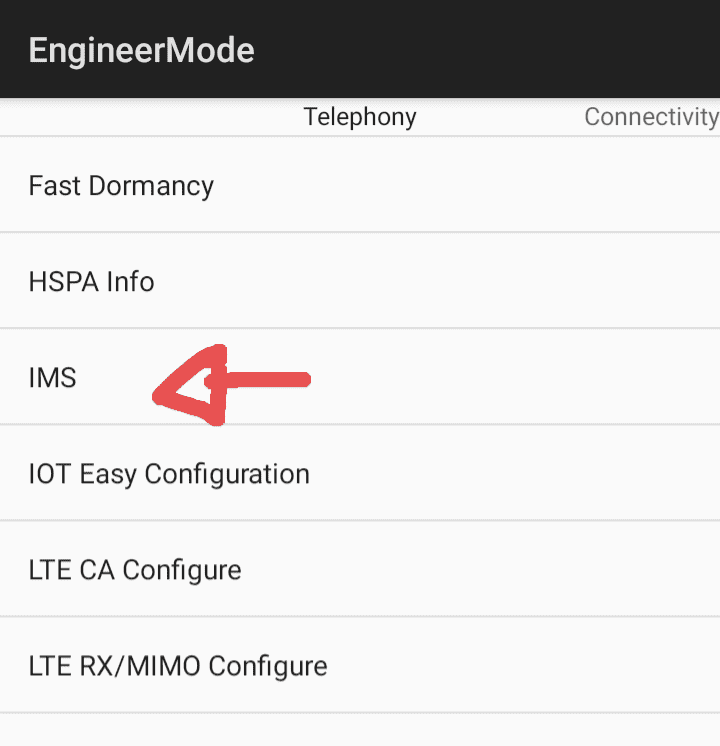
Step 3: Select your network slot you have. In which SIM card is mounted to
Step 4: In the VOLTE Setting section, change the setting to “CMW500 setting” from Default setting
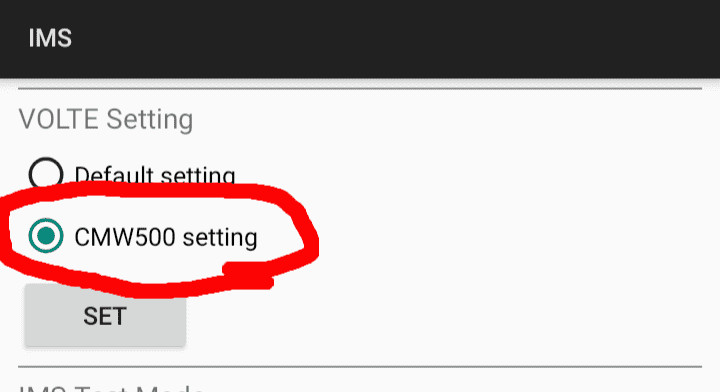
Once you have done, the VoLTE or HD icon on the SIM slot will appear on the status bar.
HD icon on the SIM slot will appear on the status bar.
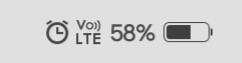
This will automatically add your APN, which is IMS. Make sure your DITO SIM is activated and must have recieved text messages from DITO. Also make sure the VoLTE switch must be enabled in device's settings (in Method 1).
To test VoLTE calls, dial 185 with your DITO number for FREE. Once you have successful to work with voice calls, then Congratulations!
You can now send and recieve voice calls with any subscribers, because of the VoLTE technology.
It is an important to keep VoLTE enabled on your device in case of emergency, so you can call the emergency hotline in the Philippine departments, especially when incoming calls may happen.
++++++++++
Additional Info (Unique steps)
On any Xiaomi devices (any chipset),
Enter the code in your native dialer.
★#★#86583#★#★
Until the toast message will show as:
VoLTE carrier check was disabled.
-Which means you VoLTE is enabled through your device's settings.
Meanwhile the toast message shows as:
VoLTE carrier check was enabled.
-Which means your VoLTE is disabled through your device's settings.
Make sure your VoLTE icon is present on the status bar.
On some Samsung device, I will currently working on it regarding the CSC code which is related to workaround with DITO SIM.
On Infinix/Tecno/iTel device, type the code ★#★#9646633#★#★ in your native dialer (instead of ★#★#3646633#★#★ replaces 9 on the 1st digit) to access EngineerMode.
----------
Some Tips & Tricks and some Troubleshooting Tips
You can consider look for the interesting thing if you want to further improve and optimize DITO service and some information to looking for. And also this is only applicable to DITO for the best experience.
Tip 1: Looking the real-time info about Phone Info
To access the cell/phone info you have 2 ways to do:
1. Using NetMonster; Install ↗ on Google Play.
• Open NetMonster
• In the first time, grant all 2 required permissions
• Tap “More Options” (3 dots) in bottom right side
• Select “Phone Info ↗”
• Finally, you can show the cell info
-You can also use Activity Launcher (Google Play ↗) to search the public activity to be accessible.
Search the name: “com.android.settings.RadioInfo”
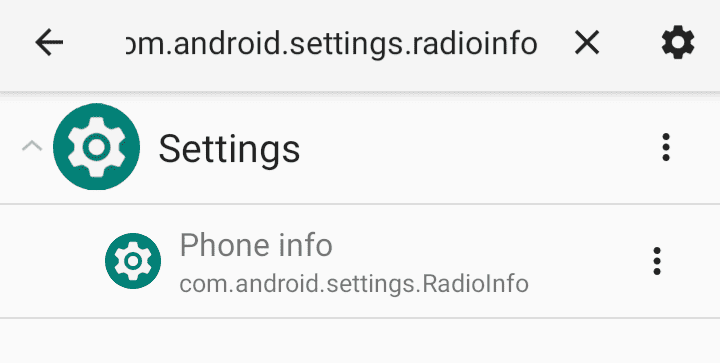
2. Enter using the native dialer app
• Open your native dialer app (Phone)
• Enter the code ★#★#4636#★#★
• Finally, you can show the cell info
Now, you can see the full info such as IMEI, Phone number, Signal Strength, Voice Network Type, Data Network Type, VoLTE Provisioned, Video Calling
Provisioned, and more.
And also you can see the info about IMS Service satus in Cell info.
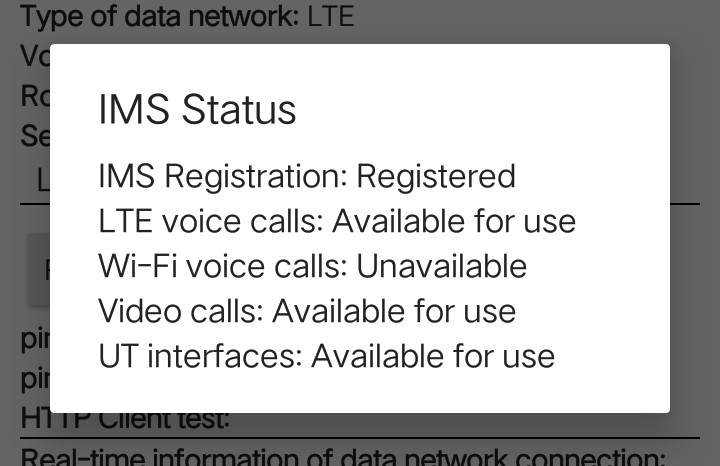
-Related: Enable ViLTE in Tip 3 to bypass IMS Status makes it available to use for Video calls over LTE.
Tip 2: Enable USSD Support using EngineerMode (Optional)
- It requires VoLTE to be enabled.
• Open EngineerMode (See above)
• Tap IMS → Choose your network slot
• Tap USSD
• Tap USSD Support
• Switch it “ON” and then hit SET.
To test it out, open your native dialer app. Enter ★185# and hit Dial button with DITO.
with DITO.
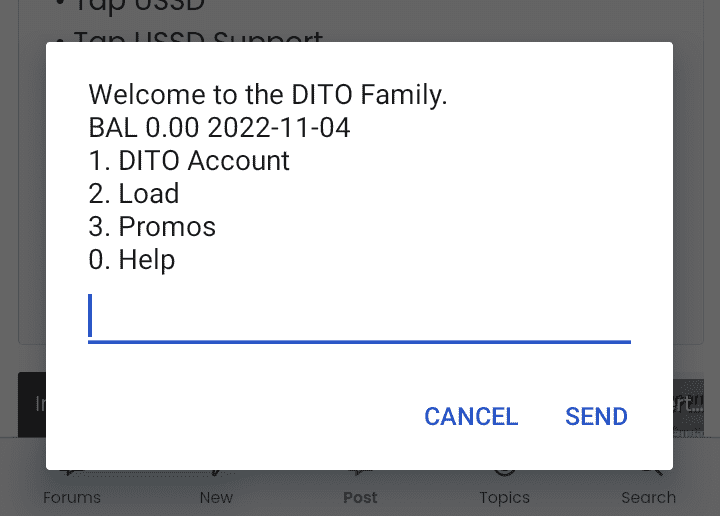
This is the USSD dialog that shows the Welcome message.
Tip 3: Enable ViLTE using EngineerMode (Optional)
- it requires VoLTE to be enabled.
• Open EngineerMode (See above)
• Tap IMS → Choose your network slot
• Tap Common
• Tap video_over_ps_support
• Enter the number, change the value to “1” (from “0”) and then hit SET
-Some devices will revert back to default (0) if you restart your device or switching on/off the Airplane Mode. Perhaps that your device is going to disable it by the vendor manufacturer.
Tip 4: Lock LTE Band using EngineerMode
• Open EngineerMode (See above)
• Tap BandMode → Select your network slot
• In LTE mode selection, check/uncheck the band you like (On DITO, Band 1, 28 & 41 are supported.) Uncheck some of them to ignore the signal recieved to the device.
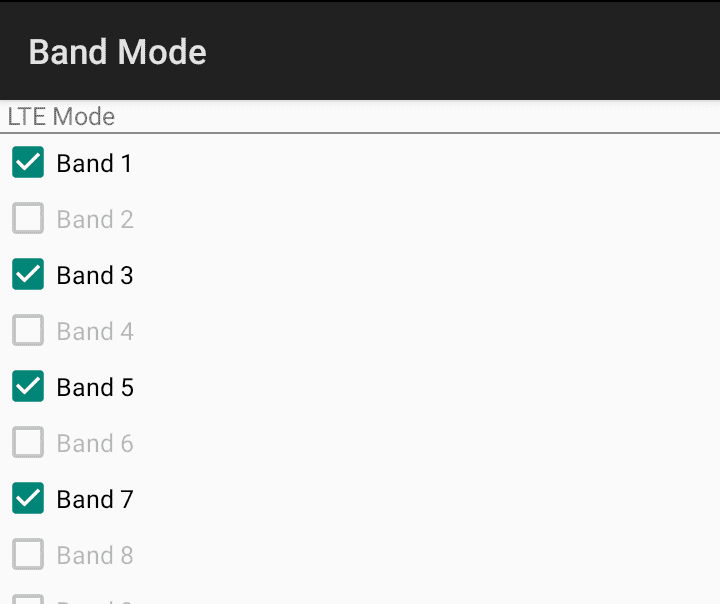
• If you have done, then hit SET to apply the change.
*To revert your changes, hit RESET TO DEFAULT and then hit OK to reset it's default band settings.
Tip 5: Change network from 4G pref (3G/2G) to 4G LTE only using Engineer Mode.
• Open EngineerMode (See above)
• Tap Network Selecting → Select your network slot
• Select the drop-down menu to select the option and change it to LTE only (from LTE/UMTS/GSM). After that, it will set immediately as 4G LTE only.
This is a great idea to save energy by disabling them the legacy networks and leave us only 4G LTE only to your DITO SIM, and saves time searching for network.
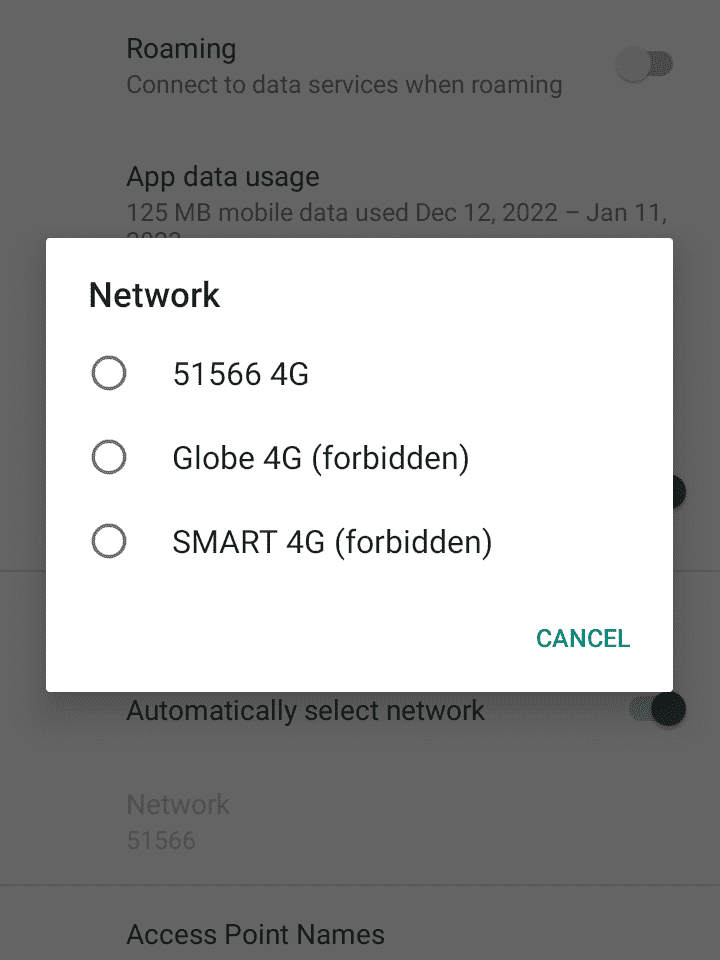
The image result when switching from LTE/UMTS/GSM to LTE only.
51566 4G is a DITO network.
If you have a 5G NR capable device, you can select the option and change it to NR/LTE to recieve 5G signals and 4G signals seamlessly and does not affect disconnection issues.
You can do the same thing using Phone Info (Check it out in Tip 1) on changing the network type on any devices.
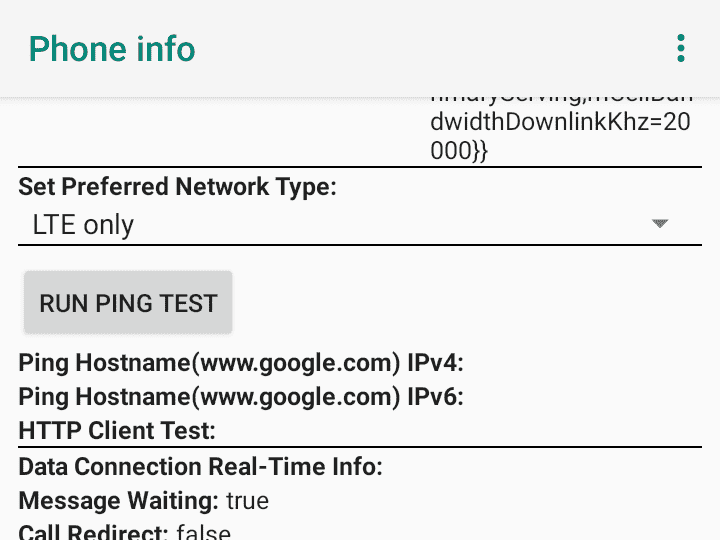
To revert this network you selected, you can set it manually as their default, or you can go to the device's settings to change it.
----------
That's much all about it, hopefully you help a lot to fix yourself. Please give a comments and replies if you have some questions, response, and concerns. Also provide your exact device model if needed. Also please share this thread to help more users try this method to enable VoLTE on any MediaTek platform, powered by the DITO Telecommunity's newest VoLTE Technology.
Have a nice day!
I heckin love DITO
- morbChest
----------
Eligibility:
Before we start, you MUST READ “DITO Subscription Terms and Conditions” Section 3.) The DITO Network and Section 7.) Mobile Devices.
You must have an Android Device, equipped with a MediaTek Chipset, so please check your device specs, install Device Info HW on Google Play to know about your device. This chipset is only exclusive to access Engineer Mode made by MediaTek.
Baseline phones with MediaTek chipset with near-stock experience is guaranteed working to access Engineer Mode as well as your local brands doesn't do much in customization.
And I want to add the disclaimer that the use of the smartphone and the DITO network is your responsibility for such problems.
Not all MediaTek capable devices will not guaranteed to access the hidden settings (like Engineer Mode), because it was locked by the mobile manufacturer or by the carrier itself, like oppo, realme, etc.. I wish you can do it yourself of how to unlock it. Good luck!
----------
Prerequisites:
1.) On any MediaTek devices, you need 4G LTE capability. Otherwise, not supported without 4G LTE.
2.) Your device must have their available LTE Bands to support, such as Band 1, Band 28, and Band 41 as an example while other bands that having plannned will get more LTE bands in the future.
3.) You must have DITO SIM activated on your smartphone after setting up your APN, replacing your mobile number, registration, etc.
I did not mention about on the Prerequisite that if my device VoLTE support?
A: Not all devices in the PH have VoLTE feature as long as they figure out to workaround these feature. Which will depends on the configuration of the device when putting a DITO SIM to allow the voice call feature, and carrier video call as well. It also has the hidden settings to enable VoLTE on almost devices have MediaTek chipsets here in this thread. You may find out the official MediaTek website for the specific chipset has VoLTE support.
----------
Method 1: Enable VoLTE in Device's Settings
-This instruction is quite different on any device's settings, so you have be familiar with this procedure in mobile OS.
Follow these steps 1-5.
1. Go to Device Settings
2. Tap Network or Internet connections
3. Tap Mobile Networks or Cellular Networks
4. Select your network or SIM slot (which your network is 51566 - DITO)
5. Then select to enable VoLTE, HD voice, or Enhanced 4G LTE calls. Switch it to “ON”
This is a basic step on almost any device, if Method 1 does not work or not found how to enable it, please skip this method, or if it has a VoLTE swithch, leave VoLTE calls switched ON and proceed to the Method 2.
Method 2: Force-enable VoLTE in Device's Engineer Mode (MediaTek).
Follow these steps from 1-5.
Step 1: To access the Engineer Mode, you have 3 ways to do that.
1. Using Device Info HW; Install ↗ on Google Play.
• Open Device Info HW
• Tap the drawer (hamburger) on the top-left side
• Select the “Engineering Menu”
• Finally, you're in the Engineer Mode.
→ Now, proceed to the step 2
2. Using Activity Launcher; Install ↗ on Google Play.
• Open Activity Launcher
• Search the name “EngineerMode”
• Find the name called EngineerMode (com.mediatek.engineermode.EngineerMode) and then open it. (Ignore the secured ones)
• Finally, you're in the Engineering Mode
→ Now, proceed to the step 2
3. Enter using a native dialer app
• Open your native dialer app (Phone)
• Type the code ★#★#3646633#★#★
- For Infinix/Tecno/iTel devices, type the code ★#★#9646633#★#★ (replaces 9 from 3)
• Finally, you're in the Engineering Mode
→ Now proceed to the step 2
What is Engineer Mode Looks like:
(Actual screenshot of EngineerMode on vivo Y91c, and Cherry_Mobile Omega X.)
So you can configure BandMode, IMS, Misc Feature Config, and Network Selecting.
This is a real Engineer Mode, some of these is almost identical. This is exclusive only for any MediaTek platforms.
Step 2: Tap IMS
Step 3: Select your network slot you have. In which SIM card is mounted to
Step 4: In the VOLTE Setting section, change the setting to “CMW500 setting” from Default setting
Once you have done, the VoLTE or
This will automatically add your APN, which is IMS. Make sure your DITO SIM is activated and must have recieved text messages from DITO. Also make sure the VoLTE switch must be enabled in device's settings (in Method 1).
To test VoLTE calls, dial 185 with your DITO number for FREE. Once you have successful to work with voice calls, then Congratulations!
You can now send and recieve voice calls with any subscribers, because of the VoLTE technology.
It is an important to keep VoLTE enabled on your device in case of emergency, so you can call the emergency hotline in the Philippine departments, especially when incoming calls may happen.
++++++++++
Additional Info (Unique steps)
On any Xiaomi devices (any chipset),
Enter the code in your native dialer.
★#★#86583#★#★
Until the toast message will show as:
VoLTE carrier check was disabled.
-Which means you VoLTE is enabled through your device's settings.
Meanwhile the toast message shows as:
VoLTE carrier check was enabled.
-Which means your VoLTE is disabled through your device's settings.
Make sure your VoLTE icon is present on the status bar.
On some Samsung device, I will currently working on it regarding the CSC code which is related to workaround with DITO SIM.
On Infinix/Tecno/iTel device, type the code ★#★#9646633#★#★ in your native dialer (instead of ★#★#3646633#★#★ replaces 9 on the 1st digit) to access EngineerMode.
----------
Some Tips & Tricks and some Troubleshooting Tips
You can consider look for the interesting thing if you want to further improve and optimize DITO service and some information to looking for. And also this is only applicable to DITO for the best experience.
Tip 1: Looking the real-time info about Phone Info
To access the cell/phone info you have 2 ways to do:
1. Using NetMonster; Install ↗ on Google Play.
• Open NetMonster
• In the first time, grant all 2 required permissions
• Tap “More Options” (3 dots) in bottom right side
• Select “Phone Info ↗”
• Finally, you can show the cell info
-You can also use Activity Launcher (Google Play ↗) to search the public activity to be accessible.
Search the name: “com.android.settings.RadioInfo”
2. Enter using the native dialer app
• Open your native dialer app (Phone)
• Enter the code ★#★#4636#★#★
• Finally, you can show the cell info
Now, you can see the full info such as IMEI, Phone number, Signal Strength, Voice Network Type, Data Network Type, VoLTE Provisioned, Video Calling
Provisioned, and more.
And also you can see the info about IMS Service satus in Cell info.
-Related: Enable ViLTE in Tip 3 to bypass IMS Status makes it available to use for Video calls over LTE.
Tip 2: Enable USSD Support using EngineerMode (Optional)
- It requires VoLTE to be enabled.
• Open EngineerMode (See above)
• Tap IMS → Choose your network slot
• Tap USSD
• Tap USSD Support
• Switch it “ON” and then hit SET.
To test it out, open your native dialer app. Enter ★185# and hit Dial button
This is the USSD dialog that shows the Welcome message.
Tip 3: Enable ViLTE using EngineerMode (Optional)
- it requires VoLTE to be enabled.
• Open EngineerMode (See above)
• Tap IMS → Choose your network slot
• Tap Common
• Tap video_over_ps_support
• Enter the number, change the value to “1” (from “0”) and then hit SET
-Some devices will revert back to default (0) if you restart your device or switching on/off the Airplane Mode. Perhaps that your device is going to disable it by the vendor manufacturer.
Tip 4: Lock LTE Band using EngineerMode
• Open EngineerMode (See above)
• Tap BandMode → Select your network slot
• In LTE mode selection, check/uncheck the band you like (On DITO, Band 1, 28 & 41 are supported.) Uncheck some of them to ignore the signal recieved to the device.
• If you have done, then hit SET to apply the change.
*To revert your changes, hit RESET TO DEFAULT and then hit OK to reset it's default band settings.
Tip 5: Change network from 4G pref (3G/2G) to 4G LTE only using Engineer Mode.
• Open EngineerMode (See above)
• Tap Network Selecting → Select your network slot
• Select the drop-down menu to select the option and change it to LTE only (from LTE/UMTS/GSM). After that, it will set immediately as 4G LTE only.
This is a great idea to save energy by disabling them the legacy networks and leave us only 4G LTE only to your DITO SIM, and saves time searching for network.
The image result when switching from LTE/UMTS/GSM to LTE only.
51566 4G is a DITO network.
If you have a 5G NR capable device, you can select the option and change it to NR/LTE to recieve 5G signals and 4G signals seamlessly and does not affect disconnection issues.
You can do the same thing using Phone Info (Check it out in Tip 1) on changing the network type on any devices.
To revert this network you selected, you can set it manually as their default, or you can go to the device's settings to change it.
----------
That's much all about it, hopefully you help a lot to fix yourself. Please give a comments and replies if you have some questions, response, and concerns. Also provide your exact device model if needed. Also please share this thread to help more users try this method to enable VoLTE on any MediaTek platform, powered by the DITO Telecommunity's newest VoLTE Technology.
Have a nice day!
I heckin love DITO
- morbChest