If you download stuff off the internet, most likely, you have encountered files having the RAR extension. It’s the format of the popular archiving software WinRAR, the purpose of which is to split big files into smaller chunks and to lower the file size. However, there are times which they can be corrupted due to several reasons such as the upload/download process, problems with the server, internet connection, etc. :rant:
This guide teaches you how to repair a corrupted RAR archive with the help of Recovery Record, I made this guide because a lot of users are having problems extracting the content(s) of the archive due to volume corruption, CRC errors, etc (especially if the file is downloaded from MediaFire, read about it here). Maybe some of you already know about it, but a lot of users don’t, especially newbies, so I created this guide for the sake of “noobs”.
What you need:
- WinRAR, if you don’t have it, you can download it here.
- A little bit of common sense.
Here we go.
I downloaded a file split in 6 parts (200MB each) posted here (uploaded by jaymastergwapo).
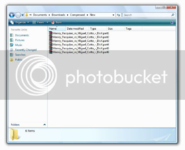
While I was extracting its content, I encountered an error saying that three parts are corrupted. :upset:
Instead of wasting bandwidth re-downloading the corrupted part(s), check first if the archive has a Recovery Record. To check if it’s present, check the Properties of the archive (Right-click >> Properties).
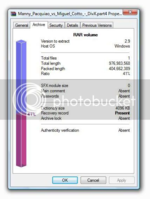
If it’s present, you have a good chance of fixing the archive, otherwise, sad to say, you can’t repair the archive. You can just re-download the corrupted part or tell the uploader to re-upload it. :slap:
Next step is to open any part with WinRAR and click the “Up one level” button. Highlight the corrupted part(s) (in my case, there are three), go to Tools and select “Repair Archive” or just simply press “Alt+R”. A box will pop up and select “Treat the corrupt archive as RAR”, and click “OK”

Then the repairing process will begin.
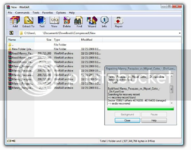
Wait until you see the message “Done”, and then click “Close”.
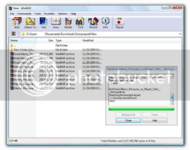
New file(s) (in my case, there are three) will show up with their filename having the prefix “fixed.”.
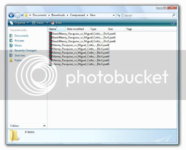
Move the corrupted part(s) in other location (I just created a folder inside that directory), just in case.
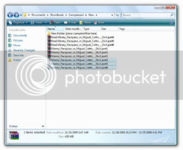
After moving the part(s), rename the repaired file(s), just remove the prefix “fixed.”, so that it’ll have the same file name along with the other parts.

After renaming the file(s), you can now extract the content(s) of the archive(s) without errors.
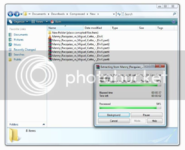
This is just the most common case of repairing corrupted archives, there are other cases which you have to use a Hex Editor to fix the archive. I’ll make a guide on it when I find corrupted archives which suit that case.
Here’s a link to that type of case, though this guide is pretty much outdated. :lol:
Thanks for reading.
Feel free to ask questions.
This guide teaches you how to repair a corrupted RAR archive with the help of Recovery Record, I made this guide because a lot of users are having problems extracting the content(s) of the archive due to volume corruption, CRC errors, etc (especially if the file is downloaded from MediaFire, read about it here). Maybe some of you already know about it, but a lot of users don’t, especially newbies, so I created this guide for the sake of “noobs”.
What you need:
- WinRAR, if you don’t have it, you can download it here.
- A little bit of common sense.
Here we go.
I downloaded a file split in 6 parts (200MB each) posted here (uploaded by jaymastergwapo).
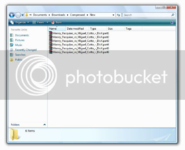
While I was extracting its content, I encountered an error saying that three parts are corrupted. :upset:
Instead of wasting bandwidth re-downloading the corrupted part(s), check first if the archive has a Recovery Record. To check if it’s present, check the Properties of the archive (Right-click >> Properties).
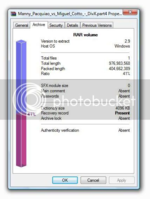
If it’s present, you have a good chance of fixing the archive, otherwise, sad to say, you can’t repair the archive. You can just re-download the corrupted part or tell the uploader to re-upload it. :slap:
Next step is to open any part with WinRAR and click the “Up one level” button. Highlight the corrupted part(s) (in my case, there are three), go to Tools and select “Repair Archive” or just simply press “Alt+R”. A box will pop up and select “Treat the corrupt archive as RAR”, and click “OK”

Then the repairing process will begin.
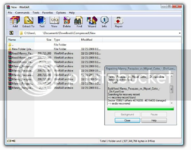
Wait until you see the message “Done”, and then click “Close”.
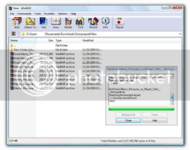
New file(s) (in my case, there are three) will show up with their filename having the prefix “fixed.”.
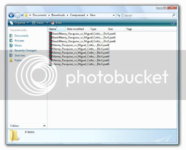
Move the corrupted part(s) in other location (I just created a folder inside that directory), just in case.
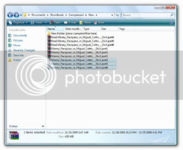
After moving the part(s), rename the repaired file(s), just remove the prefix “fixed.”, so that it’ll have the same file name along with the other parts.

After renaming the file(s), you can now extract the content(s) of the archive(s) without errors.
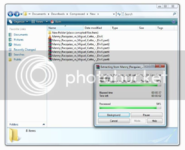
This is just the most common case of repairing corrupted archives, there are other cases which you have to use a Hex Editor to fix the archive. I’ll make a guide on it when I find corrupted archives which suit that case.
Here’s a link to that type of case, though this guide is pretty much outdated. :lol:
Thanks for reading.
Feel free to ask questions.